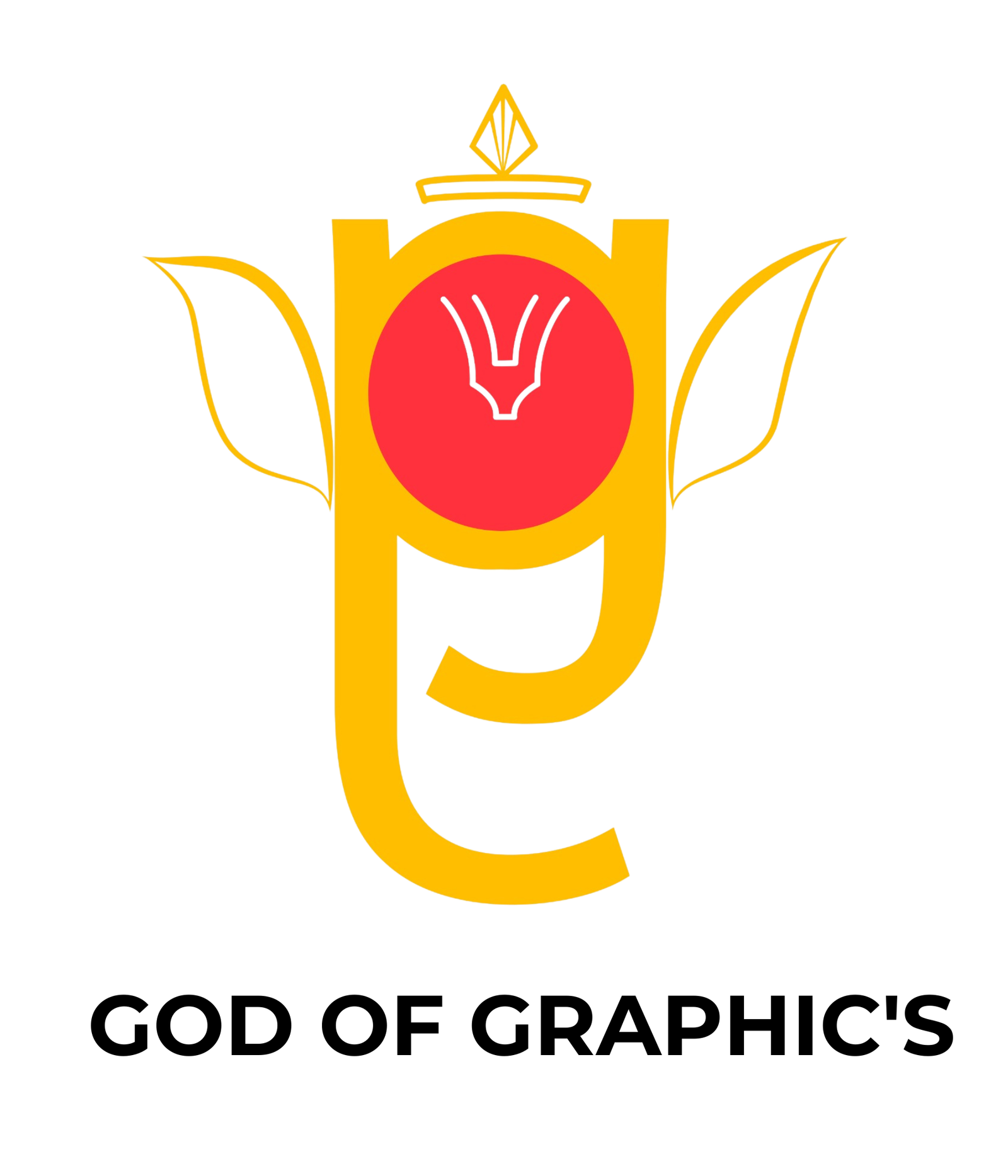Best Professional 2D Animation Course in India with certificate & job asslstance
This course will make you an expert in 2D animation, covering digital drawing, character movement, storyboarding, and smooth animation techniques. You will get hands-on experience with Adobe Animate, Toon Boom, and work on practical projects.
Learn 2D animation from basic to advanced levels in this course. It covers walk cycles, expressions, background design, and smooth transitions like a pro. With industry-standard tools and real-world projects, you’ll gain the skills to become an expert animator.

how does this 2D Animation Course
learn
Upskill yourself by gaining insights from leading professionals’ vast experience.
practice
Sharpen your skills by learning through course assignments, live projects, and regular assessments
and quizzes
ask
Resolve your queries from industry experts with our dedicated one-to-one doubt-clearing sessions.
buid
Craft a diverse portfolio and appealing resume, and optimize Linkedin to showcase your data analyt-
ics skills.
curriculum of 2D Animation Course
A detailed overview of the course, including key topics, objectives, and module sequence.
key highlight
what you will learn
- Animate CC
- Adobe Illustrator
- Adobe Photoshop Advanced
- Premiere Pro
- Adobe Audition
- Understanding the interface and workspace
- Setting up a new project
- Working with tools and panels
- Understanding the timeline and keyframes
- Exploring different document types
- Drawing tools
- Working with fills, strokes, and gradients
- Using the Paint Bucket and Ink Bottle tools
- Importing and managing assets
- Organizing layers and layer properties
- Understanding symbols
- Creating reusable symbols
- Managing assets with the Library pane
- Editing symbols and instances
- Using nested symbols for complex animations
- Frame-by-frame animation
- Classic Tween, Motion Tween, and Shape Tween
- Understanding easing (Ease-in, Ease-out)
- Animating text and objects
- Adjusting frame rate and animation speed
- Working with Motion Paths
- Using the Bone Tool
- Masking techniques for advanced effects
- Creating looping animations
- Parallax scrolling effects
- Introduction to ActionScript
- Creating simple buttons
- Working with click and hover effects
- Controlling animations using code
- Creating character rigs using symbols
- Animating character movements
- Lip-syncing with audio
- Animating facial expressions
- Using Shape Tweens for smooth transitions
- Importing and syncing audio files
- Controlling sound effects within animation
- Importing and embedding videos
- Optimizing audio/video for smooth playback
- Exporting animations as GIF, MP4, and HTML5
- Optimizing animations for web and mobile
- Understanding compression
- File size management
- Using Adobe Media Encoder
- Creating a short animated film
- Working on real-world animation
- Industry tips and best practices
- About the welcome screen & Selection tool
- Vector vs. Raster
- Direct selection tool
- Pen tool
- Guides/rulers
- Pen tool and All about Layer Panel
- Line segment, Arc and Spiral Tool
- Polar Grid and Rectangular Grid tool
- All about fill and stroke
- Rotate Tool and shape builder Tool
- Shape tool and Gradient
- Artboard Tool and Setting
- Scale, Shear, Reshape, and Free Transform Tool
- Pathfinder and make icons & Appearance panel
- Resizing and Slicing Artboards
- Color theory
- Type Tool with Examples
- How to download and install free fonts?
- Typography
- Custom brushes
- How to save files and export jpeg/png
- Mesh tool
- Tracing with mesh tool
- Use of blend tool and actions
- Working with symbol tool
- Perspective tool
- Path Panel
- 3D Effects
- Image tracing and Live Paint
- Distort and Transforms
- Create flat design
- Isometric Designs via guides/tools
- Vector art
- Low Poly art
- 1D/2D/3D perspective Buildings
- All about the welcome screen
- Move and Artboard tool
- All about layer panel
- Brush tool
- Crop tool
- Clone stamp tool
- Healing tool
- Content-aware fill
- Eraser tool
- Blur, Sharpen, Smudge tool
- Layer Mask
- Black and White Color
- History Panel and History Brush
- Clipping mask
- Dodge, Burn and Sponge tool
- Gradient and Patterns
- Blending options/layer styles
- How to make layer styles
- Vanishing point filter and blend
- Useful websites
- Perspective warp
- Face aware liquify
- Puppet warp
- Align layers
- Remove matte from layer
- Stroke on path
- Anti-aliasing
- Fill layers
- Vector Shapes, Vector smart object
- Raster smart object
- How to save files and export jpeg/png
- How to extract hair with select and mask
- Color channels
- Differences between RGB & CMYK
- Adjustments Sharpen an image
- Change color of any object
- Video resolution
- Frame Rate
- Bit Rates
- Upscaling and Downscaling
- Types of Video Angles
- Creating a Project
- Walking through the Layout
- Importing & Organizing Media
- Creating Sequence
- Adding Clips
- Basic Video Editing
- Effect Control
- Tools and Shortcuts
- Keyboard Customizing
- Adjusting Clip Dimensions, Effects Controller – Masking
- Basic Title and Graphic
- Animating Basic Title
- Import Title Elements
- How to save Custom Animation
- Custom Transition
- Transition Templates Importing
- Difference Between CC and CG
- HUE, SATURATION, and LUMA
- Adjusting Audio with Sliders
- Sound Design
- Simple Cut
- Jump Cut
- J/L Cut
- Fade in Fade out
- Passing Transition
- Basic Exporting
- How to export screenshots
- Regular Speed Settings
- Default Transition
- Adjusting with K
- Understanding Audio Editing
- Workflow
- Audition Interface
- Mono
- Stereo
- MP3, WAV, AAC
- Importing Audio Files
- Cut, Copy, & Paste Audio
- Audio Cleanup Tools
- Noise Removal
- Adding Music & Sound FX
- Exporting to Premiere Pro
Be in the spotlight by getting certified!
A detailed overview of the course, including key topics, objectives, and module sequence.

Industry-Recognized
Certificate
Earn a certificate valued by top companies.
Industry-Recognized
Certificate
Earn a certificate valued by top companies.
Industry-Recognized
Certificate
Earn a certificate valued by top companies.
A 2D Animation Course teaches the art of creating two-dimensional moving images using software like Adobe Animate, Toon Boom Harmony, or Krita. It covers key principles like timing, motion, and character design, helping students bring stories to life.
This course is great for beginners and aspiring animators looking to build skills for careers in animation, gaming, film, and digital content creation. Many programs offer hands-on projects and certification, allowing learners to develop a strong portfolio for job opportunities.
A 2D Animation Course typically includes training on industry-standard software that helps create smooth and professional animations. Some of the most commonly used programs are:
Adobe Animate – Ideal for web animations, cartoons, and interactive projects.
Toon Boom Harmony – A professional tool used in TV shows and films for frame-by-frame and rig-based animation.
Krita – A free, open-source software great for hand-drawn animation.
TVPaint – A powerful tool for traditional-style digital animation.
OpenToonz – Free animation software used in Japanese studios like Studio Ghibli.
Moho (Anime Studio) – Best for vector-based character animation and rigging.
Yes! You can easily learn 2D animation online through structured courses at God of Graphics Education. Our program offers flexible learning, allowing you to study at your own pace with expert guidance.
The 2D Animation Course covers essential topics like frame-by-frame animation, motion principles, character design, and storytelling using software like Adobe Animate, Toon Boom Harmony, or Krita. You'll also work on hands-on projects and earn a certificate, helping you build a strong portfolio and kickstart your animation career.
It depends on the course level. Beginner courses may take 3-6 months, while advanced programs can last up to a year.
The best 2D Animation Course is available at God of Graphics Education, Coursera, Udemy where you’ll learn from industry experts with hands-on training. Our course covers frame-by-frame animation, character design, motion principles, and storytelling using professional software like Adobe Animate and Toon Boom Harmony.